Dna
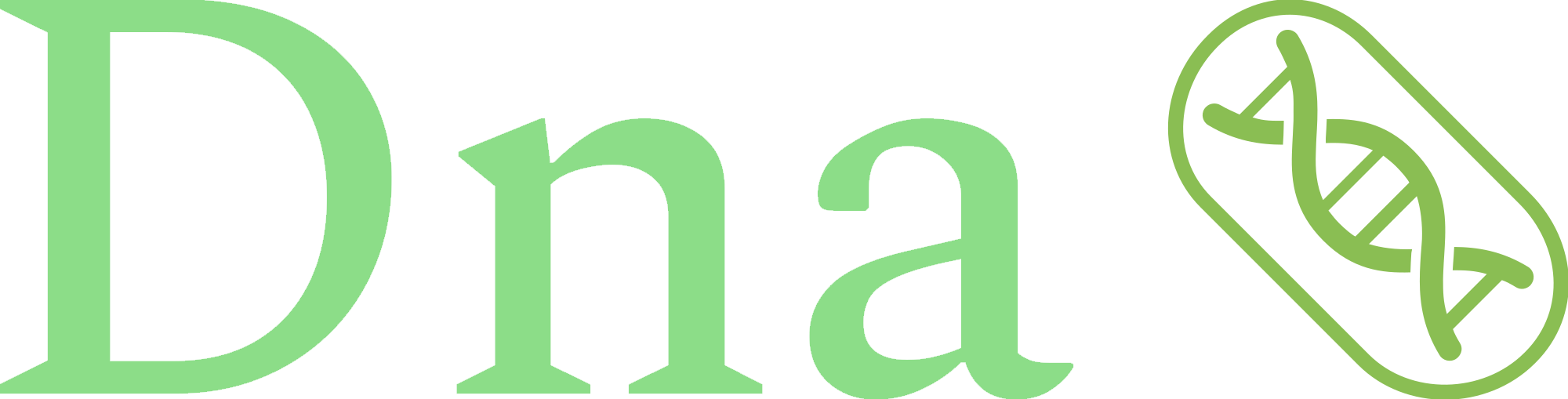
Fullstack Typescript project with the objective of joining four well-regarded tools (back-end NestJS / Directus, front-end React or Svelte), in order to create an initial typesafe environment with the main necessary settings that a project commonly requires during its lifetime.
Development ⚡️
Local development environment
Fork this repository to start a new project based on the Dna architecture (Github sync fork guide to sync the fork with updates).
Rename the file
example.envto.env(Contains the required initial environment variables).Run npm start under the root folder. It will install the
Dockerimages needed for development and start theNest/Directusenviroments withdocker-compose.- Optional: To run the example route of the integration between
Nest/Directusunder thecatsfeature controller, start the application with npm run start:migration-import (It will import the necessary schema migration of thecatsfeature).
- Optional: To run the example route of the integration between
GraphQL SDK 🚀
Steps to generate the database models and operations in TypeScript for equalized use on Nestjs/React/Svelte with Directus
Install the dependencies under the
graphqlfolder with npm install.With development docker environment running, run npm start to execute the codegen script.
- Optional: pass the features as command arguments to generate specific codegens (e.g. npm start cat bird).
The script will look for all folders containing a
codegen.ymlconfiguration file, and then generate the 3 files below based on the queries/mutations within each feature:folder_name.sdk.ts: operations of the queries/mutations to be used in theNestJSenvironment.folder_name.mock.ts: mocks of the queries/mutations to be used in the spec tests of theNestJSenvironment.folder_name.hooks.ts: hooks of the queries/mutations to be used in theReact/Svelteenviroment.
The files will be automatically copied and moved by the script to their usage directories on the
NestJSandReact/Svelteenviroments according to their folder names.
Migration 🚚
Directus added a PR, thus being possible to easily generate and save snapshots of the development enviroment and export/import the data model from/to various Directus instances.
Below are the steps to export the schema generated by your docker Directus instance, to use on cloud Directus instances or another development enviroments:
Start the
Dnadevelopment enviroment.Under the folder
migration, run npm start. It will generate the schema inside theDockerinstance, that will be moved to theDirectusmigrations directory (directus/migrations/...), used as a volume on docker-compose to be imported on development initialization.For import into development/production environment, use:
Development: start theDnaapplication with the commandnpm run start:migration-import(It will import the schemadirectus/migrations/schema.yamlbefore start theDirectusimage).Production: on the cloud enviroment, copy the schema generated to your cloud Directus folder and run npx directus schema apply ./path/to/schema.yaml.
Response format 👋
The response pattern followed the Directus return response. Thus, it was necessary to adjust the NestJS return pattern to fit and return in the same format.
For this, it was used the interface already provided by the graphql-request library already installed, which returns the responses in the same standard as Directus.
interface GraphQLResponse<T = any> {
data?: T;
errors?: GraphQLError[];
extensions?: any;
status: number;
[key: string]: any;
}
Tests ✅
For the testing stage, all the well-known and recommended structure of the NestJS Testing Module was used, leaving it responsible for UNIT TESTING and INTEGRATED TESTING, applying them according to what the system needs during its development.
For the END-TO-END, Playwright was used, a modern test framework already well recognized and recommended by the community, due to its ease and quick generation of tests with the Test Generator provided by it's powerful VSCode Extension.
Examples
Test example in which were concerned with covering a portion of the business layer of the system module, without integration with other layers, such as the data layer.
Example of test in call of a system route, in which the call to the data layer was abstracted, trying to cover as much as possible the Directus service.
The automatic generation of false data, generated from the graphql-codegen-typescript-mock-data plugin, was also provided in the generate script, so as to take advantage of GraphQL and thus obtain agility in the development of the tests.
Login and logout test example of the React app. The example test uses servers running locally, which can be changed to cloud servers and thus perform integration with Github Actions.
Authentication 🔒
To obtain an authentication token and gain access to the routes developed in the application, perform the steps below
Generate access token using Directus authentication login:
Pass the token in the Authorization header (
Authorization: Bearer <token>):Authorization: Bearer eyJh...KmUk
Deployment ☁️
Directus / NestJS / Database
It was chosen to deploy the backend enviroment on the AWS. It has a basic unpaid plan of 1 year to it's EC2 basic instance (Thus being more attractive to customers and creation of POC's) and greater freedom for configuration.
Even having more steps of installation and manual configuration, the environment was chosen due to the idea of integrating it with Nginx, thus obtaining only one IP in production (with reverse proxy).
The idea behind the configuration of the reverse proxy, is to redirect all calls that contain nestjs in their route to NestJS, and redirect all other calls to Directus, thus obtaining the environment configuration with only one ip.
For that, then, ALL controllers created in the NestJS environment will have a nestjs in their path (Ex: /nestjs/cats), being possible due to the configuration of global prefixes in all routes.
IMPORTANT: in the development environment, the docker image used by Directus will always try to use the latest version. Therefore, it is necessary to keep the same version in production. To update the environment when necessary, use the steps in Directus update guide.
Below are the steps of creation:
Have in hand the credentials of the chosen cloud database (Recommended:
AWS RDS Postgres Database¹ / Free tier:Render Postgres).Follow the steps of the Link to install
NginxandNode.json anAWS EC2(Obs: Skip the certificate step viaLet's Encrypt. It's recommended to create a subdomain and associate it with a certificate viaApi Gateway(Create and Certificate steps) or an Application Load Balancer).Clone the
dnarepository.Under the
dnaroot folder, follow the steps below:Quickstart Directus using the database production credentials (Obs: use a name other than
directus).Move the
migrationsfolder underdirectusto the created project (e.g. mv directus/migrations directus-b).Delete the
directusfolder (rm -rf directus).Rename the created folder project to
directus(e.g. mv directus-b directus).Update the
startscript of the package.json tonpx directus start.
Set the production enviroment variables. NestJS enviroment variables go on the
.bashrcscript file; Directus environment variables must be inserted in the.envfile (previously created by the Directus CLI). Below are environment variable settings in production different from development:Directus: HOST="127.0.0.1"
Nest: export DIRECTUS_IP="127.0.0.1"
Start the Directus project using the Ubuntu with
pm2, to keep the application alive (pm2 start npm --name "Directus" -- start).Start NestJS by going to the nest folder, and also start the application with
pm2(pm2 start npm --name "Nest" -- start). The command will install the production modules, build and start the application.Copy the /nestjs and /directus server locations of the
default-prod.confon the nginx folder², to the server locations of theetc/nginx/conf.d/project-name.conffile (necessary to be created) on the EC2 instance folder³.Restart the Nginx server with the command
systemctl restart nginx.
Issues:
- Configuration to connect to AWS RDS MySql Database
- Copying and pasting from the file generates unexpected nginx errors, so it is necessary to type the characters
- Localhost on Docker containers is different from the localhost on the host machine. That's why the .conf file in the nginx directory has the names of the Nest and Directus containers in the
proxy_passproperties. In production, the properties must be set tolocalhost:portof the respective applications
Monitoring 🛡️
Frontend
To collect and analyze possible production build errors, Highlight was chosen.
Replay errors with high precision, outgoing network requests, dense stack traces and finding the reason for user drop offs to gain insight into UX, are some of the qualities of the tool.
To install, follow the steps below:
Backend
Monitoring a Node.js application is a very important step in the system, so that it is possible to monitor the performance of the system in a fast, simple, efficient and intuitive way.
As the idea of the environment is to look for tools with the highest cost-benefit, Uptime Kuma was chosen, due to ease configuration, intuitive monitoring, and varied configuration of alert notifications.
To install the tool on an AWS EC2 instance, follow the steps of the links below:
File Storage 📁
Directus offers a complete solution for file storage, with integration to the main cloud solutions available, like AWS S3, Azure, etc.
Because most of the architecture already built is on AWS, S3 was chosen due to its ease, practicality, security and to centralize the solution layers. Follow the link to configure the Directus environment for AWS S3.
Issues:
- After creating a Bucket on S3, to avoid permission errors, it's necessary to add the
AmazonS3FullAccesspermission to the AWS admin user.
Cache 🧠
Directus offers a built-in data cache solution, with the options of local memory, Redis and Memcache.
Redis was chosen because is the most popular distributed caching engine today. It is production-proven and provides a host of capabilities that make it the ideal distributed caching layer for applications. Redis Cloud was used to the cache cloud solution, due to its ease configuration, monitoring and better cost benefit.
For monitoring and visualization of the Redis health, RedisInsight was chosen because provides an intuitive and efficient GUI, allowing the interaction, monitor, and management of the data. For development use, follow the steps of the link.
Logging 🔎
The idea behind using the Directus platform, because it's a live system, will have it's most critical errors reported and corrected by the community in new updates, and so be necessary to always keep it updated in production/development environments to be less likely to have unwanted problems.
On the other hand, errors found in the business platform (the NestJS layer), must be minimized as much as possible through unit and integrated tests.
However, unexpected errors can occur, and a good error logging strategy will be helpful to resolve them as quickly and efficiently as possible.
For this, the combination of NestJS Error Filter (making it possible to centralize and capture all business exceptions), together with the winston-cloudwatch package, made it possible to store the error logs found during the system's production runtime in the AWS CloudWatch.
This quickly find the possible errors through the filters provided by the tool, and solve them efficiently for having been reported with the necessary details.
Observation: It's necessary to configure the environment variables according to the winston-cloudwatch configuration GitHub link
Issues:
- After creating a Group/Stream Logs on CloudWatch, to avoid permission errors, it's necessary to add the
CloudWatchLogsFullAccesspermission to the AWS admin user. - Due to the NestJS configuration peculiarities, the steps reported in this Stack Overflow link were followed.
Continuous Integration 🤖
Continuous integration is a way to increase code quality, removing the responsibility from the developers some manual steps that must be performed before merging to the main code. Tests and checks of the code are handled on a server and automatically reported back.
For this, GitHub Actions were used, due to the easy configuration with the repository already hosted on GitHub, and the many ready-made actions already shared by the community.
Below is the list of configured actions:
Battery of tests performed in the business layer when performing a pull request to the main branch. If any of the tests fail, merge will be canceled.
Checks if the business layer build was performed normally, avoiding data typing errors and possible execution errors. If an error occurs, the merge will be canceled.
Uploads generated coverage to Codecov, highlighting and keeping history on which portions of the code that have not been properly tested or may require additional testing.
Dependabot creates pull requests to keep your dependencies up to date, and uses GitHub Actions to perform automated tasks when these pull requests are created.
Super-linter automate the process establishing coding best practices and prevent broken code from being uploaded to the main branch.
Continuous Deployment 🦾
Continuous deployment allows you to automatically deploy revisions to a production environment without explicit approval from a developer, thus automating the entire software release process.
For this, AWS CodePipeline were used, for study purposes and ease GitHub integration.
Below is the list of required configuration steps:
1. EC2 startup script
For automatic startup of backend applications, it's necessary to configure a script that will be run when restarting an AWS EC2 instance.
Some steps are necessary before editing the instance User Data, responsible for executing the initial script.
Because Node bin folder directory is not yet in the PATH environment variable at the time of User Data script execution, the pm2 command, responsible for starting the Directus and Nest applications, is not found.
Thus, it's necessary to edit the PATH variable, concatenating the directory path of the bin folder where Node was installed (Obs: Use the whereis node command, to get the directory).
To do so, edit the ~/.bashrc file, adding the command export PATH="$PATH:/path-to-bin-dir-node" (Ex: export PATH=$PATH:/root/.nvm/versions/node/v16.13.1/bin).
After this step, pm2 startup script tutorial was used to restart the apps when the instance is restarted. Simply run the scripts below:
# Generate Startup Script
$ pm2 startup
# Startup scripts of Directus and Nest
cd /home/dna/directus && pm2 start npm --name "Directus" -- start
cd /home/dna/nestjs && pm2 start npm --name "Nest" -- start
# Freeze your process list across server restart
$ pm2 save
After that, it remains to set the environment variables and start nginx when the instance is restarted, which can be either via User Data, or Cloud-Init:
# Required to carry out the editing of the PATH environment variable (https://stackoverflow.com/questions/14637979/how-to-permanently-set-path-on-linux-unix).
source ~/.bashrc
# Nginx startup
systemctl restart nginx
Observation: To check for any possible errors, check the error logs in the file /var/log/cloud-init-output.log.
React ⚛️
React is a great tool for building frontend applications. It has a very diverse ecosystem with hundreds of great libraries for literally anything you might need.
The goal of the React repository is to serve as a ready-to-start collection of resources and good practices when starting a new project.
DEV TOOLS
The application has been bootstrapped using Vite, a pre-configured dev server + bundler combo, but leaner and faster, recommended nowadays instead of the traditional create-react-app.
Eslint + Prettier were used for formatting code and receiving alerts to maintain the good practices of React codding.
SERVER STATE
For server communication, React Query was used, a library that effectively helps manage and keep track of server state, providing a consistent and straightforward way of managing server state as all of this have been abstracted into the library.
CLIENT STATE
To simplify application state control, two libraries are used: Jotai for global state control due to its flexibility, scalability and easy sharing of state with the concept of atomic models; and Zustand for machine state, i.e., more complex state controls that require sending actions and subscriptions between components.
CSS
Tailwindcss was chosen because it provides a lot more flexibility and control over what your application looks like than other CSS frameworks, enabling a creation of a more unique site.
STRUCTURE
The project structure was inspired by the great article about the Screaming Architecture, that motivates the developer to focus on what the system needs to the tell about code, not the framework used. Below is the explanation of the structure:
src
|
+-- assets # assets folder can contain all the static files such as images, fonts, etc.
|
+-- components # shared components used across the entire application
|
+-- config # all the global configuration, env variables etc. get exported from here and used in the app
|
+-- features # feature based modules
|
+-- hooks # shared hooks used across the entire application
|
+-- lib # re-exporting different libraries preconfigured for the application
|
+-- providers # all of the application providers
|
+-- routes # routes configuration
|
+-- stores # global state stores
|
+-- test # test utilities and mock server
|
+-- types # base types used accross the application
|
+-- utils # shared utility functions
A feature could have the following structure:
src/features/awesome-feature
|
+-- api # exported API request declarations and api hooks related to a specific feature
|
+-- assets # assets folder can contain all the static files for a specific feature
|
+-- components # components scoped to a specific feature
|
+-- hooks # hooks scoped to a specific feature
|
+-- routes # route components for a specific feature pages
|
+-- stores # state stores for a specific feature
|
+-- types # typescript types for TS specific feature domain
|
+-- utils # utility functions for a specific feature
|
+-- index.ts # entry point for the feature, it should serve as the public API of the given feature and exports everything that should be used outside the feature
Svelte 🍿
The same architecture made before with React was replicated with Svelte, with the aim of comparing the two ecosystems and having a kickstart Svelte project.
The architecture between the two environments has remained practically the same, with Svelte not needing third-party state control dependencies.
Most of the advantages reported by the Svelte community over other environments were felt during development, such as small JavaScript bundle sizes. For comparison purposes, the same features made in React had the final bundle generated with a size 5x smaller on Svelte; another strong point also noted was the learning curve, i.e., it's functionalities are more natural and simple to be implemented.
It's weaknesses were also felt, such as limited library ecosystem for being a relatively new framework, so there are fewer options and less mature external libraries available.
For example, there is still no strongly adopted route control library (there are already libraries that meet the needs, but none stand out strongly); another example was the GraphQL Codegen generation for Svelte Query. There is still no plugin that generates them as easily as for React, being necessary to reuse the generated queries/mutations and adapt them via script to Svelte (This is an example that other features may not be as easy do adapt).
More detailed comparisons between the two environments can be found in the article Svelte vs. React: Comparing JavaScript component libraries.