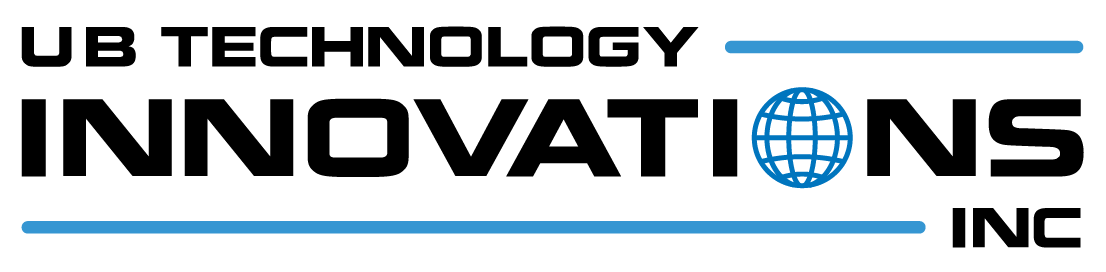Df Svelte Starter Kit
DF Static Template
This application template can be used as a starter kit for building Diligence Fabric Framework based applications with the enhanced security and control provided by the DF.
Table of Contents
Prerequisites
- Windows, Mac or Linux
- Node >= 18
- Git (Version Control)
Technology Stack
- FrontEnd
- Svelte
- Tailwind CSS
- Flowbite Svelte (May get removed in future)
Setup
create or generate a new repository using the below steps.
- Go to https://github.com/new?template_name=df-svelte-starter-kit&template_owner=uiprojects
- Fill all required fields and hit
create repository
Once done, clone your repository in your local machine
Install the packages
npm installCreate a new branch in local
git checkout -b <your-new-branch-name>Update/create .env file at project root level (You can copy the contents from
env.sample)You can update the Menu location configuration in the ENV using the variable
PUBLIC_MENU_LOCATION. By default it renders the menu in the top bar. Here are the two values that you can provide,- top: Menu appears in the top navbar
- side: Menu appears in a collapsible sidebar
How to upgrade the template? (Manual Process)
For now, Upgrading or Template Sync would be a manual process. But we will guide you throughout the process.
You need to manually copy paste all the folders/files from the template repo to your application as shown/given below.
Make sure to install the DF SDK latest version by running the following command
npm install @ubti\diligence-fabric-sdk@latest
Developing
Once you've cloned a project and installed dependencies with npm install (or pnpm install or yarn), start a development server:
npm run dev
# or start the server and open the app in a new browser tab
npm run dev -- --open
Building
To create a production version of your app:
npm run build
You can preview the production build with npm run preview.
To deploy your app, you may need to install an adapter for your target environment.
Deployment
Create a new Azure App Service using the below button
Update the Environment variables in
Azure App Service Configuration -> Application Settings. You can get those information in DF Admin portal -> Application Preview.- DF_TENANT_ID
- DF_APP_ID
- DF_API_URL
To deploy your web application there are multiple ways
Manual Deployment
Run the following command
npm run buildCopy the following contents to a new folder named
production_build- build (folder)
- package.json
- server.cjs
- web.config
Use any FTP client for the manual deployment and connect to Azure App Service using FTPs credentials provided in the Deployment Center.
After successful connection, copy the contents from the
production_buildfolder to thewwwrootfolder in the Azure App Service FTP.Restart the Azure App Service.
Automated Deployment via CI CD Process using Github Actions
You can review the build and deploy process
YMLfile hereYou need to update the app-name and slot names (
YML file) to match with your ARM templates created/deployed in previous steps.Then Go to portal.azure.com and find the App service resource created in previous steps. You can download the publish profile from the overview page.
Next you need to go to the
GitHub Repository -> settings (tab) -> Secrets and Variables -> Actionsthen create a new secret namedAZURE_WEBAPP_PUBLISH_PROFILEand the value should be the contents of the downloaded publish profile (from the previous step).That's it. You are ready to go now make a dummy commit or change any file to the
mainbranch and the deployment will get triggered automatically.
Automated Deployment via CI CD Process using Azure Pipelines (Azure DevOps)
Will be available soon. Stay tuned!!
Feedback
If you have any feedback, please reach out to us at nanthakumar.j@ubtiinc.com