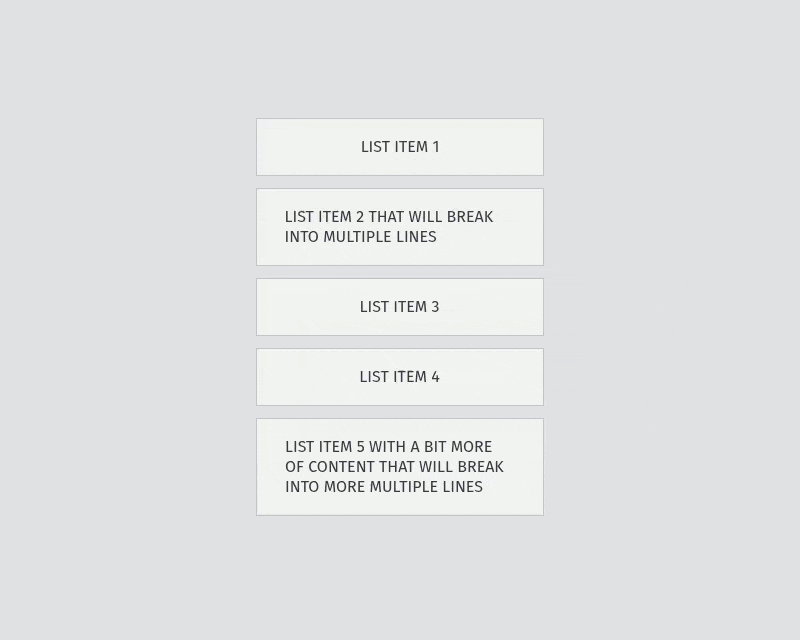Svelte Sortable List
Svelte Sortable List
A comprehensive package for creating accessible, sortable lists in Svelte applications.
[!IMPORTANT] Version Compatibility
- v2.x.x (current): Compatible with Svelte 5
- v1.x.x: Compatible with Svelte 4 and 5 (available on the v1 branch)
Make sure to use the appropriate version for your Svelte project.
Live demos:
Table of contents
Features
- Multi-input support: Mouse, keyboard, and touch interactions.
- Accessibility-first: Screen reader support with customizable announcements.
- Flexible layouts: Vertical and horizontal orientations with varying item heights.
- Enhanced UX: Drag handles, auto-scrolling, and customizable transitions.
- Advanced options: Axis locking, boundary constraints, and remove-on-drop-outside functionality.
- Integration: Support for nested interactive elements and the
<dialog>element. - Internationalization: RTL language support.
- Developer-friendly: TypeScript definitions, unopinionated styling, and zero dependencies.
Get started
Install it
pnpm install @rodrigodagostino/svelte-sortable-list
npm install @rodrigodagostino/svelte-sortable-list
yarn add @rodrigodagostino/svelte-sortable-list
Import it
<script lang="ts">
import { SortableList } from '@rodrigodagostino/svelte-sortable-list';
</script>
Use it
<script lang="ts">
import { SortableList, sortItems } from '@rodrigodagostino/svelte-sortable-list';
let items: SortableList.ItemData[] = $state([
{
id: 'list-item-1',
text: 'List Item 1',
},
{
id: 'list-item-2',
text: 'List Item 2',
},
{
id: 'list-item-3',
text: 'List Item 3',
},
{
id: 'list-item-4',
text: 'List Item 4',
},
{
id: 'list-item-5',
text: 'List Item 5',
},
]);
function handleDragEnd(e: SortableList.RootEvents['ondragend']) {
const { draggedItemIndex, targetItemIndex, isCanceled } = e;
if (!isCanceled && typeof targetItemIndex === 'number' && draggedItemIndex !== targetItemIndex)
items = sortItems(items, draggedItemIndex, targetItemIndex);
}
</script>
<SortableList.Root ondragend={handleDragEnd}>
{#each items as item, index (item.id)}
<SortableList.Item {...item} {index}>
<div class="ssl-item-content">
<span class="ssl-item-content__text">{item.text}</span>
</div>
</SortableList.Item>
{/each}
</SortableList.Root>
Accessibility
This package prioritizes accessibility with comprehensive keyboard navigation and screen reader support.
Keyboard navigation
Navigation and interaction steps:
- Press
Tabto focus the list. - Use
Arrow Up,Arrow Left,Arrow Down,Arrow Right,Home, orEndto focus the first item. - Navigate between items:
Arrow UporArrow Left: Move to previous item.Arrow DownorArrow Right: Move to next item.Home: Jump to first item.End: Jump to last item.
- Press
Spaceto start dragging the focused item. - While dragging:
- Use arrow keys to move the item to different positions.
Home: Move to first position.End: Move to last position.Space: Drop the item at current position.Escape: Cancel drag and return item to original position.
Screen reader announcements customization
Customize screen reader announcements using two main approaches:
1. Navigation instructions (aria-description attribute):
Default: "Press the arrow keys to move through the list items. Press Space to start dragging an item. When dragging, use the arrow keys to move the item around. Press Space again to drop the item, or Escape to cancel."
2. Drag-and-drop announcements (announcements prop):
Customize announcements for lift, drag, drop, and cancel operations.
Additional customization options:
aria-label: Provide a name for the listaria-labelledby: Reference an element that names the list
Example: Spanish translations
The following example demonstrates how to translate announcements to Spanish (adapted from the “With custom announcements” demo):
<script lang="ts">
...
const announcements: SortableList.RootProps['announcements'] = {
lifted: (_, draggedItemIndex) => {
return `Ha levantado un item en la posición ${draggedItemIndex + 1}.`;
},
dragged: (_, draggedItemIndex, __, targetItemIndex) => {
const startPosition = draggedItemIndex + 1;
const endPosition = targetItemIndex + 1;
const result =
startPosition !== endPosition
? `desde la posición ${startPosition} a la posición ${endPosition}`
: `de vuelta a su posición inicial de ${startPosition}`;
return `Ha movido el item ${result}.`;
},
dropped: (_, draggedItemIndex, __, targetItemIndex) => {
const startPosition = draggedItemIndex + 1;
const endPosition = typeof targetItemIndex === 'number' ? targetItemIndex + 1 : null;
const result =
endPosition === null
? `Se ha mantenido en su posición inicial de ${startPosition}`
: startPosition !== endPosition
? `Se ha movido desde la posición ${startPosition} a la posición ${endPosition}`
: `Ha vuelto a su posición inicial de ${startPosition}`;
return `Ha soltado el item. ${result}.`;
},
canceled: (_, draggedItemIndex) => {
return `Ha cancelado el arrastre. El item ha vuelto a su posición inicial de ${draggedItemIndex + 1}.`;
},
};
</script>
<SortableList.Root
...
aria-description="Presione las flechas para desplazarte por los elementos de la lista. Presione Espacio para empezar a arrastrar un elemento. Al arrastrar, use las flechas para moverlo. Presione Espacio de nuevo para soltar el elemento o Escape para cancelar."
{announcements}
>
...
</SortableList.Root>
Components
This package follows the Compound Component Pattern, inspired in the remarkable work of Hunter Johnston in Bits UI. This pattern allows you to access modular components that work together seamlessly, all stemming from a single source.
| Component | Description |
|---|---|
<SortableList.Root> |
The primary container that provides the main structure, drag-and-drop interactions, and emits available events. |
<SortableList.Item> |
An individual list item that holds data and content, and can contain <SortableList.ItemHandle> and <SortableList.ItemRemove> components. |
<SortableList.ItemHandle> |
An element that restricts the draggable area of a list item to itself. Including this inside a <SortableList.Item> directly activates handle functionality for that item. |
<SortableList.ItemRemove> |
A <button> element that removes an item when pressed. Including this inside a <SortableList.Item> enables it to dispatch the remove event for that item. |
[!WARNING] While you can use a standard
<button>element instead of<SortableList.ItemRemove>to trigger item removal, the provided component offers additional benefits. It automatically focuses the next item in the list when a user removes an item via keyboard, preventing focus from falling back to the<body>element.
<SortableList.Root> props
| Prop | Type | Default | Possible values | Description |
|---|---|---|---|---|
gap |
number | undefined |
12 |
Number ≥ 0 |
Separation between items in pixels. |
direction |
string | undefined |
'vertical' |
'vertical' | 'horizontal' |
Items orientation. |
transition |
object | undefined |
{ duration: 320, easing: 'cubic-bezier(0.2, 1, 0.1, 1)' } |
duration: number ≥ 0easing: easing function |
duration: Time in milliseconds for ghost (dropping) and item (translation, addition, removal) transitions. Set to 0 to disable animations.easing: Mathematical function describing transition rate changes. Accepts any value valid for the CSS transition-timing-function property. Currently only affects ghost drop transitions. |
hasWrapping |
boolean | undefined |
false |
true | false |
When true, allows items to wrap onto multiple lines. |
hasLockedAxis |
boolean | undefined |
false |
true | false |
When true, constrains dragged items to the main axis only. |
hasBoundaries |
boolean | undefined |
false |
true | false |
When true, restricts item dragging to within list boundaries. |
canClearOnDragOut |
boolean | undefined |
false |
true | false |
When true, clears the target item when a dragged item (via pointing device) doesn't collide with any list items. This causes the dragged item to return to its initial position when dropped, rather than taking the position of the last item it collided with. |
canRemoveOnDropOut |
boolean | undefined |
false |
true | false |
When true, removes items that are dragged and dropped outside list boundaries. Must be used with the on:remove event handler to complete the removal process. |
isLocked |
boolean | undefined |
false |
true | false |
When true, allows list items to be focused but prevents dragging (both pointer and keyboard). Interactive elements within items continue to function normally. |
isDisabled |
boolean | undefined |
false |
true | false |
When true, allows list items to be focused but prevents dragging (both pointer and keyboard) and applies dimmed styling. Interactive elements within items are disabled. |
announcements |
function | undefined |
undefined |
Object | Custom announcements for screen readers during drag-and-drop operations. |
[!WARNING] Wrapping limitations: Currently, wrapping support is limited to horizontal lists with items of identical width and height. Other variations may produce unexpected results.
<SortableList.Root> events
[!NOTE] Events fire in the order listed below.
| Event | Type | Trigger | Returns |
|---|---|---|---|
onmounted |
SortableList.RootEvents['onmounted'] |
Component is mounted | event: { |
ondragstart |
SortableList.RootEvents['ondragstart'] |
Item begins being dragged by pointer device or keyboard | event: { |
ondrag |
SortableList.RootEvents['ondrag'] |
Dragged item is moved by pointer device or keyboard (fires every few hundred milliseconds) | event: { |
ondrop |
SortableList.RootEvents['ondrop'] |
Dragged item is released by pointer device or keyboard | event: { |
ondragend |
SortableList.RootEvents['ondragend'] |
Dragged item reaches its final destination after being released | event: { |
ondestroyed |
SortableList.RootEvents['ondestroyed'] |
Component is destroyed | event: { |
<SortableList.Item> props
| Prop | Type | Default | Possible values | Description |
|---|---|---|---|---|
id |
string |
undefined |
Unique string | Unique identifier for each item. |
index |
number |
undefined |
Unique number | Position of the item in the list. |
isLocked |
boolean | undefined |
false |
true | false |
When true, prevents the item from being dragged. |
isDisabled |
boolean | undefined |
false |
true | false |
When true, prevents the item from being dragged and applies dimmed styling. |
transitionIn |
(node: HTMLElement, params?: any) => TransitionConfig |
scaleFly |
Function | Animation played when the item is added to the list. |
transitionOut |
(node: HTMLElement, params?: any) => TransitionConfig |
scaleFly |
Function | Animation played when the item is removed from the list. |
Utilities
Utility functions to simplify common list operations:
| Function | Description |
|---|---|
sortItems(items, from, to) |
Reorders items in your list. Use in combination with the ondragend event. |
removeItem(items, index) |
Removes an item from your list. Use in combination with the ondrop event. |
Example:
<script lang="ts">
import { SortableList, removeItem, sortItems } from '@rodrigodagostino/svelte-sortable-list';
...
function handleDragEnd(event: SortableList.RootEvents['dragend']) {
const { draggedItemIndex, targetItemIndex, isCanceled } = event.detail;
if (!isCanceled && typeof targetItemIndex === 'number' && draggedItemIndex !== targetItemIndex)
items = sortItems(items, draggedItemIndex, targetItemIndex);
}
function handleRemoveClick(event: MouseEvent) {
const target = event.target as HTMLElement;
const item = target.closest<HTMLLIElement>('.ssl-item');
const itemIndex = Number(item?.dataset.itemIndex);
if (!item || itemIndex < 0) return;
items = removeItem(items, itemIndex);
}
</script>
<SortableList.Root on:dragend={handleDragEnd}>...</SortableList.Root>
Transitions
Built-in transition functions for smooth animations:
| Function | Description | Parameters |
|---|---|---|
scaleFly |
Animates an element scaling and flying in/out | { |
Example:
<script lang="ts">
import { SortableList, scaleFly } from '@rodrigodagostino/svelte-sortable-list';
...
</script>
<SortableList.Root ondragend={handleDragEnd}>
{#each items as item, index (item.id)}
<SortableList.Item
{...item}
{index}
transitionIn={(node) => scaleFly(node, { duration: 320, x: -200 })}
transitionOut={(node) => scaleFly(node, { duration: 320, x: 200 })}
>
...
</SortableList.Item>
{/each}
</SortableList.Root>
Types
TypeScript definitions for type-safe development:
| Type | Description |
|---|---|
SortableList.RootProps |
Type definitions for the <SortableList.Root> component. |
SortableList.ItemProps |
Type definitions for the <SortableList.Item> component. |
SortableList.ItemData |
Type definitions for your items list data. |
SortableList.RootEvents['onmounted'] |
Type definitions for the <SortableList.Root> onmounted event. |
SortableList.RootEvents['ondragstart'] |
Type definitions for the <SortableList.Root> ondragstart event. |
SortableList.RootEvents['ondrag'] |
Type definitions for the <SortableList.Root> ondrag event. |
SortableList.RootEvents['ondrop'] |
Type definitions for the <SortableList.Root> ondrop event. |
SortableList.RootEvents['ondragend'] |
Type definitions for the <SortableList.Root> ondragend event. |
SortableList.RootEvents['ondestroyed'] |
Type definitions for the <SortableList.Root> ondestroyed event. |
Example:
<script lang="ts">
import type { SortableList } from '@rodrigodagostino/svelte-sortable-list';
...
function handleDrop(e: SortableList.RootEvents['ondrop']) {
const { draggedItemIndex, isBetweenBounds, canRemoveOnDropOut } = e;
if (!isBetweenBounds && canRemoveOnDropOut) items = removeItem(items, draggedItemIndex);
}
function handleDragEnd(e: SortableList.RootEvents['ondragend']) {
const { draggedItemIndex, targetItemIndex, isCanceled } = e;
if (!isCanceled && typeof targetItemIndex === 'number' && draggedItemIndex !== targetItemIndex)
items = sortItems(items, draggedItemIndex, targetItemIndex);
}
</script>
Styles
Importing default styles
To use the demo page styles in your project:
<script>
import '@rodrigodagostino/svelte-sortable-list/styles.css';
</script>
Selectors
Use these CSS selectors to customize the appearance of list components:
[!IMPORTANT] Styling best practices: To prevent conflicts with core styles and transitions, avoid applying transitions directly through the
.ssl-itemand.ssl-ghostselectors. Instead, create a content wrapper element (like.ssl-item-content) as a child of.ssl-item. The ghost element will automatically mirror the list item’s content and appearance.
| Selector | Description |
|---|---|
.ssl-root |
List element inside <SortableList.Root>. |
.ssl-root[aria-orientation="vertical"] |
Vertically oriented list. |
.ssl-root[aria-orientation="horizontal"] |
Horizontally oriented list. |
.ssl-root[data-has-locked-axis="true"] |
List with movement restricted to main axis. |
.ssl-root[data-has-boundaries="true"] |
List with boundary-constrained movement. |
.ssl-root[data-can-clear-on-drag-out="true"] |
List that clears target item when dragged outside boundaries. |
.ssl-root[data-can-remove-on-drop-out="true"] |
List that removes items when dropped outside boundaries. |
.ssl-root[data-is-locked="true"] |
List with dragging disabled for all items. |
.ssl-root[data-is-disabled="true"] |
List with dragging and interactivity disabled for all items. |
.ssl-root[aria-disabled="true"] |
List with dragging and interactivity disabled for all items. |
.ssl-item |
Individual list item inside <SortableList.Item>. |
.ssl-item[data-drag-state="idle"] |
Item in default, inactive state. |
.ssl-item[data-drag-state="ptr-drag-start"] |
Item starting pointer drag. |
.ssl-item[data-drag-state="ptr-drag"] |
Item during pointer drag. |
.ssl-item[data-drag-state="ptr-drop"] |
Item during pointer drop. |
.ssl-item[data-drag-state="ptr-cancel"] |
Item during canceled pointer drag. |
.ssl-item[data-drag-state="kbd-drag-start"] |
Item starting keyboard drag. |
.ssl-item[data-drag-state="kbd-drag"] |
Item during keyboard drag. |
.ssl-item[data-drag-state="kbd-drop"] |
Item during keyboard drop. |
.ssl-item[data-drag-state="kbd-cancel"] |
Item during keyboard canceled drag. |
.ssl-item[data-is-ghost="true"] |
Item displayed as placeholder inside shadow element during drag. |
.ssl-item[data-is-between-bounds="true"] |
Item positioned within list boundaries. |
.ssl-item[data-is-locked="true"] |
Item that cannot be dragged. |
.ssl-item[data-is-disabled="true"] |
Item that cannot be dragged or interacted with. |
.ssl-item[aria-disabled="true"] |
Item that cannot be dragged or interacted with. |
.ssl-ghost |
Shadow element displayed under pointer during drag operations. |
.ssl-ghost[data-ghost-state="idle"] |
Shadow element in default, inactive state. |
.ssl-ghost[data-ghost-state="ptr-drag-start"] |
Shadow element starting pointer drag. |
.ssl-ghost[data-ghost-state="ptr-drag"] |
Shadow element during pointer drag. |
.ssl-ghost[data-ghost-state="ptr-predrop"] |
Shadow element repositioned for pointer drop. |
.ssl-ghost[data-ghost-state="ptr-drop"] |
Shadow element during pointer drop. |
.ssl-ghost[data-ghost-state="ptr-remove"] |
Shadow element during pointer drop outside list boundaries (with canRemoveOnDropOut enabled). |
.ssl-ghost[data-can-clear-on-drop-out="true"] |
Shadow element with canClearOnDropOut enabled. |
.ssl-ghost[data-can-remove-on-drop-out="true"] |
Shadow element with canRemoveOnDropOut enabled. |
.ssl-item-handle |
Handle element inside <SortableList.ItemHandle>. |
.ssl-item-remove |
Remove button element inside <SortableList.ItemRemove>. |
[!TIP] Advanced selector combinations: Combine the available selectors to target specific states. For example, to style the content of an item that is being dragged outside the list when
canRemoveOnDropOutis enabled:.ssl-ghost[data-can-remove-on-drop-out='true'] .ssl-item[data-is-between-bounds='false'] .ssl-item-content { background-color: var(--ssl-rose-300); border-color: var(--ssl-rose-400); }If you find that your particular case is not covered, please, feel free to submit a request :)
Custom properties
CSS custom properties for global styling control:
| Custom property | Description |
|---|---|
--ssl-gap |
Separation between items (in pixels). |
--ssl-wrap |
Whether list items are forced onto one line (nowrap) or can wrap onto multiple lines (wrap). |
--ssl-transition-duration |
Time it takes for ghost (dropping) and item (translation, addition, removal) transitions to complete (in milliseconds). |
--ssl-transition-easing |
Mathematical function describing transition rate changes. Accepts any value valid for the CSS transition-timing-function property. Currently only affects the ghost drop transition. |
CSS frameworks
Use your favorite CSS framework to style the SSL components.
[!IMPORTANT] Styling best practices: To prevent conflicts with core styles and transitions, avoid applying transitions directly to the
<SortableList.Root>and<SortableList.Item>components.
Example using Tailwind CSS:
<SortableList.Root
class="rounded-[0.625rem] focus-visible:outline-2 focus-visible:-outline-offset-2! focus-visible:outline-indigo-800!"
>
{#each items as item, index (item.id)}
<SortableList.Item
{...item}
{index}
class="group rounded-md focus-within:outline-2 focus-within:outline-offset-2 focus-within:outline-indigo-800!"
>
<div
class="flex items-center justify-center rounded-md bg-indigo-500 px-7 py-2 inset-ring inset-ring-indigo-800 transition-[background-color,box-shadow] group-focus-within:bg-indigo-600 group-[[data-drag-state*='kbd-drag']]:bg-indigo-400 group-[[data-drag-state*='kbd-drag']]:shadow-lg group-[[data-drag-state*='kbd-drag']]:shadow-indigo-900/72 group-[[data-drag-state*='ptr-drag']]:bg-indigo-400 group-[[data-drag-state*='ptr-drag']]:shadow-lg group-[[data-drag-state*='ptr-drag']]:shadow-indigo-900/72 group-[[data-is-ghost='false']:hover]:bg-indigo-600 group-[[data-is-ghost='false'][data-drag-state*='ptr']]:opacity-0"
>
<span class="my-2.5 text-base leading-tight font-medium text-white uppercase">
{item.text}
</span>
</div>
</SortableList.Item>
{/each}
</SortableList.Root>
Motivation
While working on a SvelteKit project, I ran into the need of adding drag-and-drop capabilities to a couple of item lists, for which I decided to go with SortableJS (a very popular option). I implemented it through a Svelte Action providing just what I needed, or so it seemed. After a while, I realized I was not only missing touch screen support (since it was built using the HTML Drag and Drop API), but also accessibility was nowhere to be seen, and seems there were no plans to work on it.
I was not able to find any other suitable option, so this problem felt like a good opportunity to build my own package. And so, while doing some research to try and understand the implications of such feature, I ran into a very interesting article and a very interesting talk by Vojtech Miksu, which really guided me through the different paths available, their advantages, pain points and limitations to create a drag-and-drop system, putting particular focus on accessibility and touch screen support.
Even though React Movable was built for React, it served as my main inspiration when building this package. So thank you again, Vojtech :)